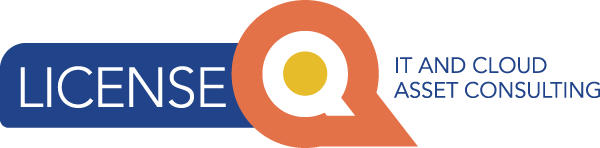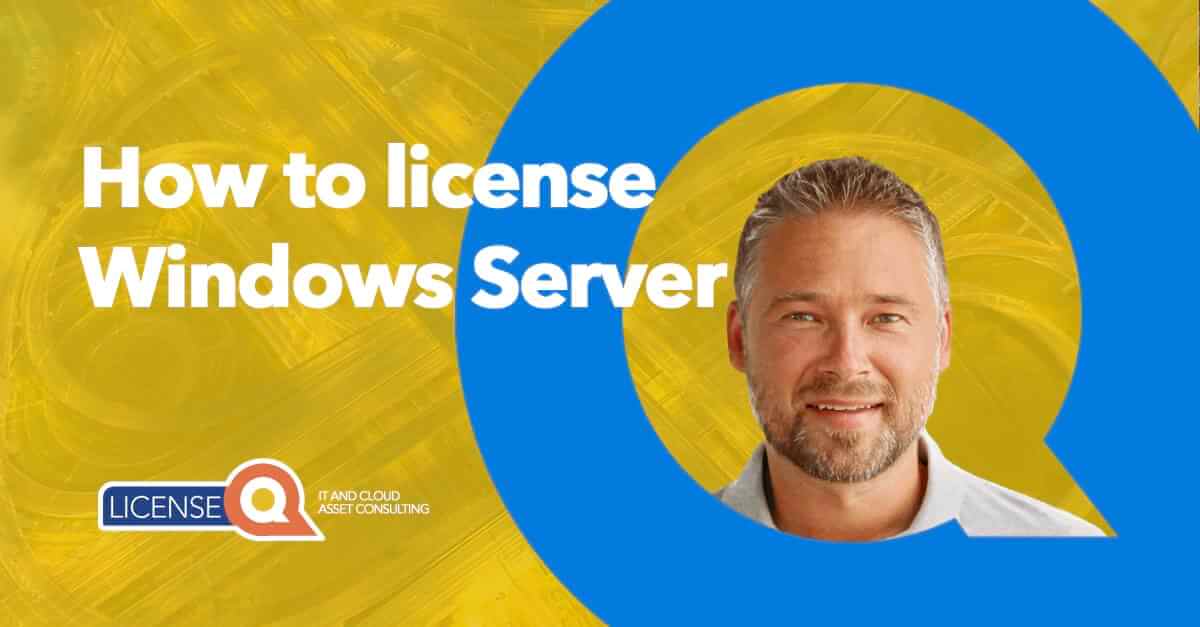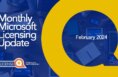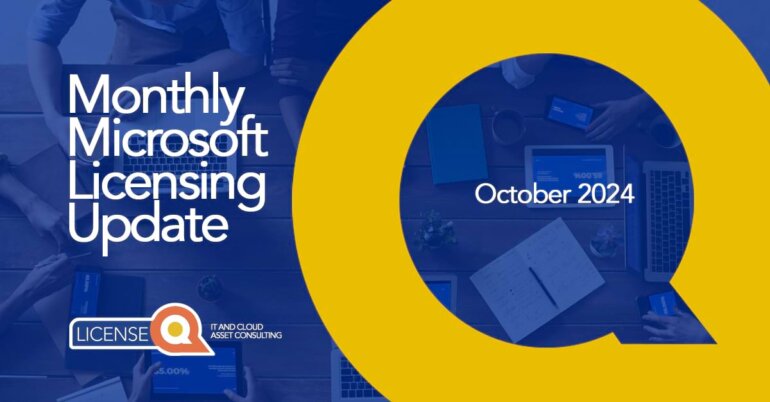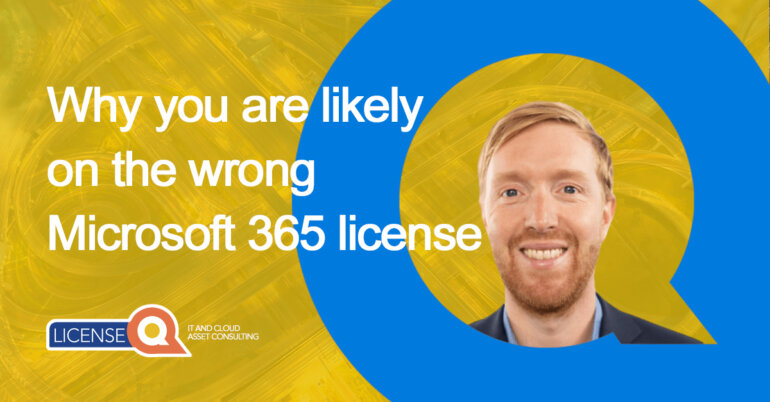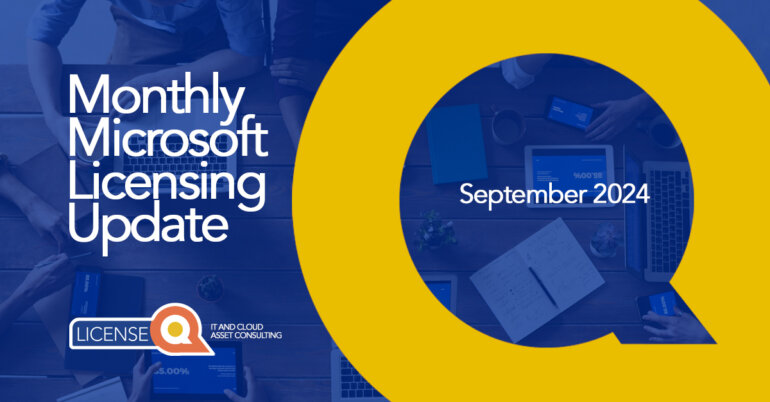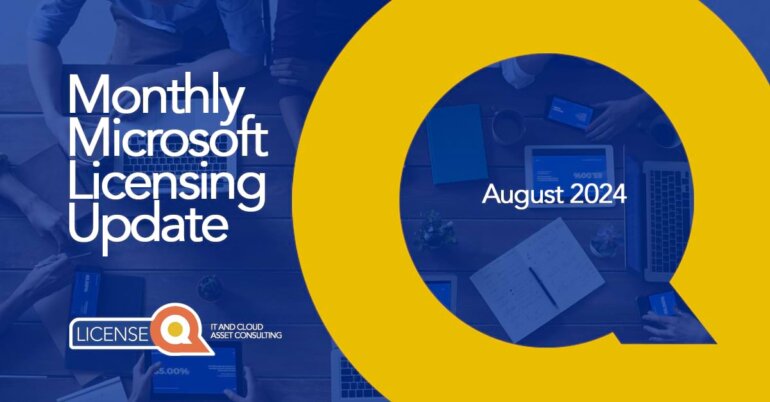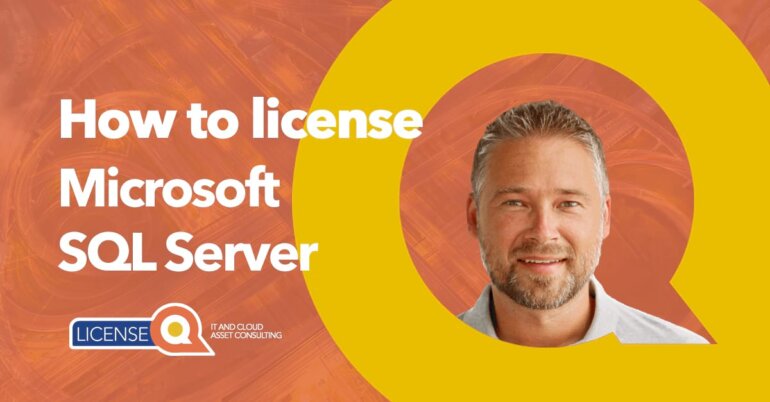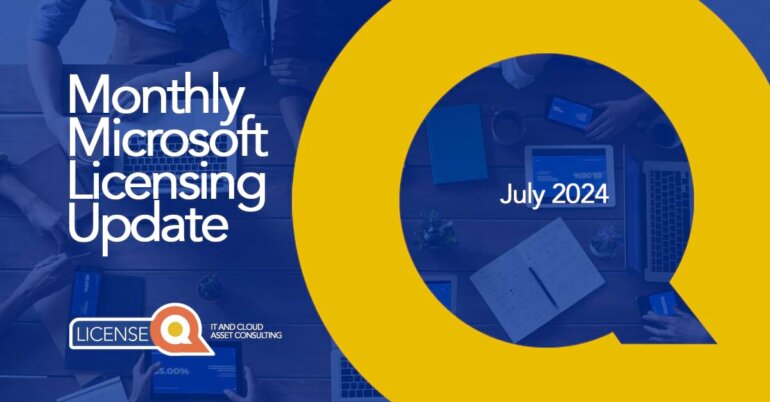Microsoft Windows Server - a complete guide
Windows Server Licensing
At the heart of enterprise IT infrastructure lies Windows Server, Microsoft’s powerful operating system built specifically for handling mission-critical tasks.
Windows Server is designed for handling enterprise-level management, data storage, applications, and communications. Proper licensing of Windows Server is crucial for legal and functional use in business environments.
Read this article to gain the insights and tools needed to effectively license Microsoft Windows Server.
Topics in this blog:
- Understanding Windows Server Licensing
- Client Access Licenses (CAL)
- Core Licensing
- Virtual Machine Licensing Rules
- Volume Licensing for Windows Server
- Software Assurance Benefits for Windows Server
- Licensing for Virtual Environments
- Upgrading & Migrating Licenses
- Cost Management & Optimization
- Conclusion
- FAQ
1. Understanding Windows Server Licensing
Explanation of Windows Server and Its Uses
Windows Server is used for managing network resources, hosting databases, and running enterprise applications. It forms the backbone of many IT infrastructures.
Windows Server is a powerful and flexible operating system that can run on physical or virtual machines, as well as on-premises or in the cloud. It supports a variety of workloads, such as file servers, web servers, database servers, application servers, and more.
Windows Server Security Features
Windows Server offers advanced security features to safeguard data and access, such as:
- Secured-core server, which protects the system from firmware attacks
- Windows Defender Advanced Threat Protection, which detects and responds to advanced threats
- Encryption
- Authentication
- Authorization
- Auditing
Windows Server Performance & Scalability
Windows Server enables high performance and scalability, with support for up to 48 TB of memory, 64 sockets, and 2048 logical cores per server. It also leverages NUMA (Non-Uniform Memory Access) systems to optimize Active Directory performance. It supports clustering, load balancing, and failover to ensure availability and reliability.
Windows Server Integration
Windows Server integrates with Azure to provide hybrid solutions that combine the best of both worlds. For example, Windows Admin Centre, a graphical tool for managing servers, can connect to Azure services, such as Azure Backup, Azure Site Recovery, and Azure Monitor.
Windows Server can also migrate to Azure using Storage Migration Service, which transfers data and configuration from old servers to new ones.

Types of Windows Server Editions Available
Windows Server offers different editions to suit different business needs and budgets. The three main editions are:
1. Windows Server Standard
Windows Server Standard is the most common edition, which provides core functionality and two virtual instances per license. Unlimited users and devices are supported, but each user or device needs a CAL to access the server.
Certain advanced features are supported, such as secured-core server, storage migration service and storage replica (this is limited to one partnership and one resource group with a single 2TB volume).
2. Windows Server Datacenter
Windows Server Datacenter is the most advanced edition, which provides unlimited virtualization and additional features, such as Storage Spaces Direct, Shielded Virtual Machines and software-defined networking.
This edition also supports unlimited storage replica partnerships and resource groups. You need CALs for each user or device that accesses the server.
3. Windows Server Essentials
Windows Server Essentials is the most affordable edition, which provides simplified management and cloud integration for small businesses. It supports up to 25 users and 50 devices and you do not require Client Access Licenses (CAL).
This edition does not support virtualization, software-defined networking or Storage Spaces Direct.
2. Client Access Licenses (CALs)
What are Client Access Licenses (CALs)?
Client Access Licenses (CALs) are essentially permission slips for users or devices to access specific services offered by Windows Servers. They’re not software themselves, but rather licensing rights that grant users or devices the ability to connect to and utilize features provided by the server.
CALs are necessary for each user or device accessing a Windows Server. They’re essential for compliance and determining the scale of server use.
Think of it like a toll booth for your server’s resources. Just like a car needs a toll pass to use a highway, users or devices need CALs to access and leverage the functionalities of your Windows Server.
Why are CALs important?
CALs play a crucial role in several aspects:
- Compliance: Using unlicensed servers can lead to large fines and legal repercussions. CALs ensure you operate within Microsoft’s licensing terms, keeping your organization compliant and avoiding potential risks.
- Cost Optimization: CALs allow you to license based on your specific needs, either by the number of users or devices accessing the server. This flexibility helps optimize your licensing costs compared to purchasing full server licenses for every user or device.
- Server Usage Tracking: CALs serve as a valuable metric for tracking server utilization. By monitoring the number of CALs assigned, you can gain insights into server load and plan for future resource allocation needs.
Types of Client Access Licenses
There are two main types of CALs:
- User CALs allow a named individual to access the server from any device. This is ideal for organizations with mobile workforces or those who share devices.
- Device CALs permit any user to access the server from a specific device. Works well for organizations with dedicated workstations or kiosks.
Choosing the right CALs
The number and type of CALs needed depends on your organization’s setup and usage. Consider factors like:
- Number of users and devices: How many individuals or machines will be accessing the server?
- User mobility: Do your users frequently switch devices, or are they assigned dedicated workstations?
- Budget: Consider the cost implications of both User CALs and Device CALs based on your usage patterns.
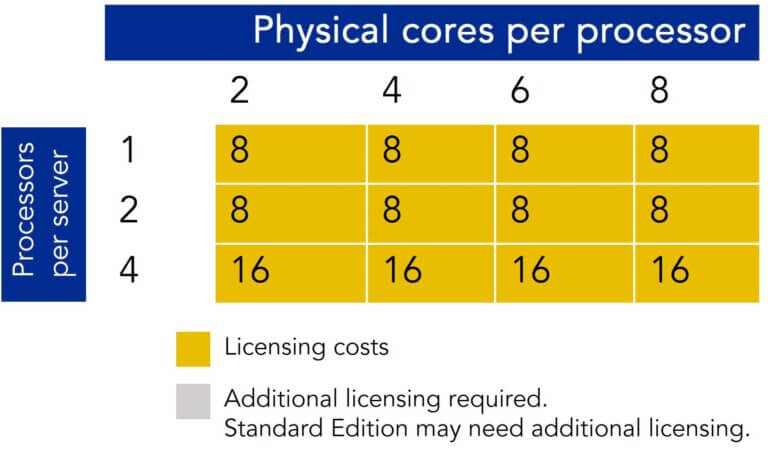
3. Core Licensing
What is Core Licensing?
Core licensing relates to the number of physical cores in the server hardware or the number of virtual cores in a Virtual Machine. Each edition of Windows Server has specific core licensing requirements.
Microsoft uses this model to determine the number of licenses required for any server running Microsoft Windows Server.
Unlike older licensing models that focused on the number of servers or users, core licensing is based on the number of cores in your server’s hardware (or Virtual Machine). This approach aligns the cost of the server licensing more closely with the computing power and capacity of the server.
Each edition of Windows Server, whether it’s Standard or Datacenter, comes with its own core licensing requirements. The core-based licensing model requires a minimum number of core licenses for each physical server, and each physical processor must be licensed with a minimum number of core licenses.
How to calculate the number of CORE licenses needed
You need to count the number of cores in your server and ensure compliance with the minimum core licenses required for the Windows Server edition.
Follow these steps:
Step 1 Count the Cores:
Identify the number of physical cores in each server you wish to license. Most important – hyper-threaded cores do not count as additional cores for licensing purposes.
Step 2 Minimum Core Requirement:
Microsoft requires a minimum of 8 core licenses per physical processor and a minimum of 16 core licenses per physical Even if your server has fewer cores, you must meet this minimum requirement.
Step 3 Multiply Cores by Servers:
Multiply the total number of cores per server by the number of servers. If any server has fewer than 16 cores, you still need to license for the 16-core minimum.
Step 4 Additional Cores:
If your server has more than 16 cores, you must purchase additional core licenses. These are typically sold in packs of two.
Difference between Standard & Datacenter Core Licensing?
Choosing between Standard and Datacenter Core licensing depends on the virtualization needs of your organization.
Standard Core Licensing
- Ideal for small to mid-sized organisations with low or no virtualization
- You are allowed to use 2 virtual instances or Hyper-V containers when all physical cores in the server are licensed.
- For any additional virtual instances, all the cores must be licensed again. This means that you can “stack” core licenses to allow for the use of more than two virtual instances per server, but you need to license those additional core licenses.
Datacenter Core Licensing
- Suits highly virtualized datacenters and cloud environments.
- Unlimited virtualization once all cores in a server are licensed (no repeat licensing needed for each virtual machine)
- Usually for large datacenter environments, meaning a server park with many physical hosts and even more virtual machines running on those hosts.
4. Virtual Machine Licensing Rules
In October 2022, Microsoft introduced significant changes to its Windows Server licensing, specifically addressing virtual machine (VM) licensing and introducing the Flexible Virtualization Benefit as part of its Software Assurance (SA) benefits. These updates aimed to provide more flexibility and options for deploying and managing virtualized environments.
Virtual Machine Licensing
Previously, Microsoft’s licensing model required licensing the full coverage of physical hosts to license VMs, regardless of whether the physical host ran a Windows Server Operating System.
The October 2022 update changed this approach, allowing licensing to be applied directly to individual VMs. This change has made compliance easier in environments with low Windows Server utilization.
Key takeaways new VM licensing rules:
- A minimum of an 8-core license is required per VM (same calculation as with Azure Hybrid Benefit)
- Licenses must be acquired with Software Assurance or through a Software Subscription via the Cloud Solution Provider (CSP) program to apply to individual VMs.
These changes not only enhance the value of Software Assurance, which already includes rights to new versions, downgrade rights, and Azure Hybrid Use Benefits but also relax reassignment rules for VMs. VMs can now move between hosts in a cluster without the need to acquire additional licenses.
Flexible Virtualization Benefit
The Flexible Virtualization Benefit, launched in October 2022, significantly enhances how subscription licenses or licenses with active Software Assurance can be used in virtualized settings. This benefit permits the deployment of eligible licenses on any server of Authorized Outsourcers, regardless of whether these servers are shared or dedicated, and applies to a wide range of software products.
It extends the Outsourcing Software Management rights, offering increased flexibility for modern virtualization needs and allows for more accessible utilization of Windows Server licenses in third-party data centers.
This change reflects Microsoft’s commitment to flexible, cost-effective solutions, supporting diverse IT environments by simplifying VM licensing.
For further details on how these updates may impact your organization, consulting the official Microsoft documentation or a licensing expert is recommended.
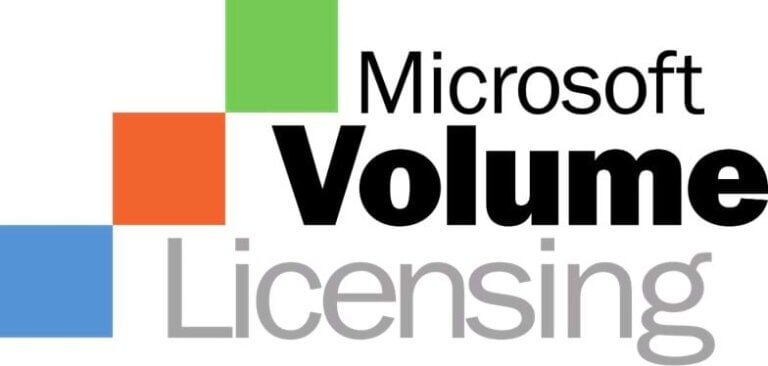
5. Volume Licensing for Windows Server
What is Volume Licensing for Windows Server?
Volume Licensing is a specialized program for businesses needing multiple licenses, offering a cost-effective and flexible way to purchase and manage them. This approach is particularly relevant for Windows Server, where multiple servers or users necessitate multiple software licenses.
The main advantage of Volume Licensing lies in its ability to simplify procurement and management of multiple licenses. Instead of buying individual retail licenses, businesses can procure licenses in bulk, which not only simplifies the process but often results in significant cost savings.
Benefits of Volume Licensing
- Cost Savings by buying in bulk (attractive for large organizations).
- Flexible Licensing Options so you can tailor purchase to your specific needs.
- Simplified License Management by consolidating all your licensing into a single agreement, making it easier to track and manage the licenses. It also simplifies compliance, as there is less complexity in understanding what is covered under the agreement.
- Software Assurance provides additional benefits such as access to the latest software versions, training, support, Azure Hybrid Benefit and deployment tools, further enhancing the value of the investment.
- Access to Enterprise-Level Features of Windows Server not available through standard retail licenses. This is crucial for businesses looking to leverage advanced features for their IT infrastructure.
How to Get Started with Volume Licensing
Key steps in starting the process of negotiating and signing your volume licensing agreement are:
Step 1: Assess Your Needs
Understand what your requirements are, what your current usage is and what your roadmap is. Consider the number of licenses required, the types of products needed, and the long-term IT strategy of your organization.
Step 2: Contact a Microsoft Certified Partner
Microsoft Certified Partners are trained and authorized to help businesses with their licensing needs. They can provide personalized advice, help you navigate the various options, and assist in setting up a licensing agreement that fits your organization’s requirements.
Step 3: Visit the Microsoft Volume Licensing Service Centre (VLSC)
The VLSC is an online platform for managing Microsoft Volume Licensing agreements. Here, you can view and manage your license purchases, download software, access product keys, and get information about your Volume Licensing agreements.
Step 4: Understand the different Microsoft contract types
Microsoft offers different types of Volume Licensing agreements, such as the Microsoft Enterprise Agreement, Microsoft Open Value, and Microsoft Select Plus. Each has its own set of rules, benefits, and ideal use cases. Understanding these will help you choose the most suitable agreement for your organization. Read our helpful blog on the “6 Most Used Microsoft Licensing Contracts”.
Step 5: Ask for help!
Volume licensing is complicated. Ensure you can make an informed decision that aligns with your business needs by reaching out to licensing experts like LicenseQ.
6. Software Assurance Benefits for Windows Server
Software Assurance is a program that helps you get the most out of your Microsoft software and services. It provides you with access to new versions, technical support, training, and deployment planning services, among other benefits. Learn more about Software Assurance with our complete guide here.
For Windows Server, Software Assurance Benefits can help you reduce costs, improve performance, enhance security, and optimize your IT infrastructure.
Key benefits include:
- New Version Rights: Upgrade to the latest version of Windows Server for no additional cost, as long as your Software Assurance is active. This way, you can stay up to date with the latest features and security updates.
- Training Vouchers: Use these vouchers to access instructor-led technical training courses for Windows Server and other Microsoft products. These courses can help you develop your skills, prepare for certification exams, and increase your productivity.
- Support: Get 24/7 technical support from Microsoft experts for Windows Server and other Microsoft products. You can also access online resources, such as forums, webinars, and articles, to troubleshoot issues and learn best practices.
- Deployment Planning Services: Use these services to plan and implement your Windows Server deployment, migration, or upgrade. Work with qualified Microsoft partners or consultants to assess your needs, design a solution, and deploy it successfully.
- Back-up for disaster recovery: Provides rights to additional instances of servers to be used as offline (“cold”) backups, helping in recovery efforts after catastrophic events.
- Step-up licenses: Enables migration from a lower-level edition to a higher-level edition of certain products (e.g., from Windows Server 2022 Standard to Windows Server 2022 Datacenter), enhancing capabilities as needs grow. However, this option is not available in every contract model.
- Azure Hybrid Benefit for Windows Server: Customers can use their own Windows Server images on Azure Virtual Machines (“Base Instances”) and only pay for the Azure services used, not the Windows Server license.
- Flexible Virtualization Benefit: Expands outsourcing options to include using software on Authorized Outsourcers’ shared servers, available for subscription licenses and licenses with Software Assurance, offering greater flexibility in how software is deployed and managed. Read more about this here.

7. Licensing for Virtual Environments
Licensing Considerations for Virtual Machines
Licensing virtual environments is more complicated than in physical environments.
The licensing needs for Windows Server in a virtual setup depend significantly on:
- The number of Virtual Machines being run (more VMs=more licenses)
- The nature of the virtualization technology employed. Whether you’re using full virtualization, para-virtualization, or hardware-assisted virtualization can affect the licensing. The type of hypervisor (such as Hyper-V or third-party solutions) also plays a role.
- In a virtual environment, licensing is required for both the host (physical server) and the guest (virtual machines). Each VM running Windows Server will require a license.
- Nested Virtualization: This involves running a VM inside another VM and can complicate the licensing further. Each ‘layer’ of VM potentially requires its own licensing.
How Licensing Differs for Virtualized Environments
Virtualized environments generally require more extensive licensing than physical servers, especially in high-density virtualization scenarios.
1. Windows Server Standard vs. Datacenter Editions
With the Standard edition, you need to license each VM separately, which can be cost-prohibitive in high-density environments. The Datacenter edition, however, allows for unlimited virtualization on the same physical server once all cores are licensed.
2. Unlimited Virtualization with Datacenter Edition
For organizations running numerous VMs, the Datacenter edition is usually the most cost-effective option. It offers unlimited virtualization rights, meaning you can run as many Windows Server virtual instances as you want on the licensed hardware.
3. CALs in Virtual Environments
Client Access Licenses (CALs) are still required for each user or device accessing a VM on the server, similar to a physical server setup.
4. Dynamic Partitioning
In environments where VMs are dynamically moved between servers (like in a cluster), each server must be licensed to run the maximum number of VMs that could potentially run on it. This is particularly relevant in cloud environments or when using load-balancing.
5. License Mobility within Server Farm
Software Assurance provides additional benefits like license mobility, which is vital in virtual environments. It allows for more flexibility in moving licenses between servers within a server farm.
This is not to be confused with License Mobility through SA, which is not available for Windows Server. License Mobility through SA was added in October 2022 via the Flexible Virtualization Benefit.
6. Multiplexing and Pooling
When multiple users or devices indirectly access Windows Server through a pooling mechanism or multiplexing software, CALs are still required for each user or device. Watch the video below to learn more about Multiplexing.
Licensing in virtual environments requires a thorough understanding of your virtualization strategy. Reach out to our licensing experts today. We are here to help!
8. Upgrading and Migrating Licenses
Upgrading Windows Server
Upgrading to a newer version of Windows Server is a significant decision that can impact various aspects of an organization’s IT infrastructure. Here are key considerations to keep in mind:
- Assess Business Needs: Evaluate whether the new features in the latest version align with your business objectives. Consider factors like improved security, enhanced performance, and additional functionalities that might be beneficial for your operations.
- Compatibility Checks: Ensure that your current hardware, applications, and other software are compatible with the new version of Windows Server. Compatibility issues can lead to unnecessary downtime and additional costs.
- Potential Benefits vs. Costs: Weigh the potential benefits of upgrading, such as increased efficiency, advanced technologies, and compliance with the latest standards, against the costs involved in the upgrade. This includes direct costs like licensing and hardware, as well as indirect costs like training and potential downtime.
- IT Infrastructure Readiness: Assess if your current IT infrastructure is ready for an upgrade. This includes checking the adequacy of existing hardware, network capacities, and storage requirements.
- Risk Management: Plan for potential risks associated with upgrading, such as data loss or system downtime. Implementing a robust backup and recovery plan is crucial.
- Training and Support: Consider the need for training your IT staff to manage and maintain the new server environment effectively. Also, evaluate the level of vendor support available for the new version.
Migrating Licenses to Newer Versions
Migrating licenses is the process of transferring the licenses from an older version of Windows Server to a newer version, or from one edition to another.
Depending on the type and source of your licenses, such as retail, volume, or OEM, you may have different migration options and implications. For example, if you have Software Assurance, you may be eligible for new version rights. These allow you to upgrade to the latest version of Windows Server for no additional cost.
Migration paths and the implications for both existing and new licenses:
- License migration paths: Microsoft often provides specific migration paths for moving from one version of Windows Server to another. These paths detail how existing licenses can be converted or upgraded to newer versions.
- License conversion options: Depending on your current licensing model (like volume licensing or core licensing), there might be options to convert these licenses to the new version, sometimes with additional costs.
- Software Assurance Benefits: If you have Software Assurance, check if it includes upgrade rights that allow you to move to the newer version of Windows Server without additional license purchases.
- Compliance with new licensing models: Newer versions of Windows Server might come with different licensing requirements. Ensure that you understand and comply with these new requirements, especially in virtualized environments.
- Financial implications: Assess the financial impact of migrating licenses. This includes not only the cost of new licenses (if needed) but also the potential savings from more efficient technology.
- Hybrid environments and cloud integration: If you’re considering a hybrid environment or integration with cloud services like Azure, understand how this affects your licensing needs and options.
- Technical support and updates: Consider the level of technical support and regular updates provided for the new version, as ongoing support is crucial for maintaining a secure and stable server environment.
9.Cost Management and Optimization
Strategies for Cost-Effective Licensing
Effectively managing and optimizing the cost of licensing, especially in the context of Windows Server, requires a strategic approach. Here are some key strategies that can help in achieving cost-effective licensing:
- Evaluate organizational needs
- Consider Volume Licensing
- Leverage Software Assurance Benefits
- Opt for the right edition and licensing model
- Regular review and adjustments
- Utilize tools and resources, like consultancy by experts like LicenseQ, license management/optimization tools.
Conclusion
This guide has covered the foundations of how Windows Server licensing works, including the critical roles of Client Access Licenses (CALs) and core licensing, to the specifics of managing licenses in virtual environments and the invaluable Software Assurance Benefits, we’ve covered the spectrum to ensure you have all the knowledge you need at your fingertips.
The key to effective Windows Server licensing is not just in meeting compliance requirements but in leveraging the licensing framework to align with your organization’s technological growth and evolution. With the right approach, Windows Server licensing can be a powerful tool in your IT arsenal, ensuring that your infrastructure is both robust and cost-effective.
Should you have further questions or need detailed guidance, don’t hesitate to reach out to licensing experts.
FAQs
1. What is Windows Server?
Windows Server is an operating system built by Microsoft specifically for handling enterprise-level management, data storage, applications, and communications. It forms the backbone of many IT infrastructures.
2. Why is licensing Windows Server important?
Proper licensing of Windows Server is crucial for legal and functional use in business environments. Licensing ensures compliance with Microsoft’s terms of use, unlocks the functionalities and updates your business needs, and can lead to cost savings by choosing the right license.
3. What are the different editions of Windows Server?
Windows Server offers three main editions: Standard, Datacentre, and Essentials. Each edition has different functionalities, virtualization rights, and licensing requirements.
4. What are Client Access Licenses (CALs)?
CALs are licensing rights that grant users or devices the ability to access and use the services provided by Windows Server. They are essential for compliance, cost optimization, and server usage tracking.
5. What is Core Licensing?
Core licensing is a model based on the number of physical cores in the server hardware. Each edition of Windows Server has specific core licensing requirements and minimums.
6. What is Volume Licensing?
Volume Licensing is a program for businesses and organizations that need multiple licenses. It offers cost savings, flexible options, simplified management, software assurance benefits, and access to enterprise-level features.
7. How does licensing differ for virtual environments?
Licensing in virtual environments requires a thorough understanding of your virtualization strategy, the number of VMs, and the edition of Windows Server being used. Careful planning and evaluation can help in choosing the most cost-effective and compliant licensing strategy for your virtual infrastructure.