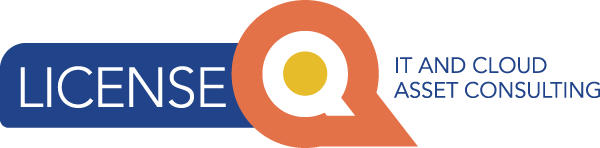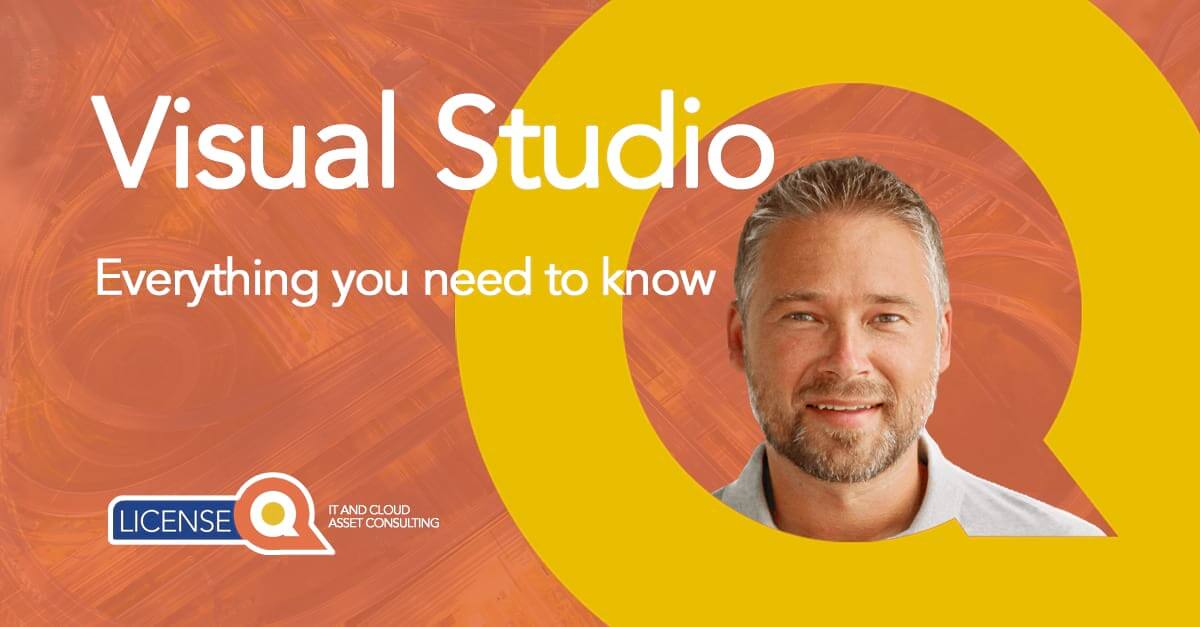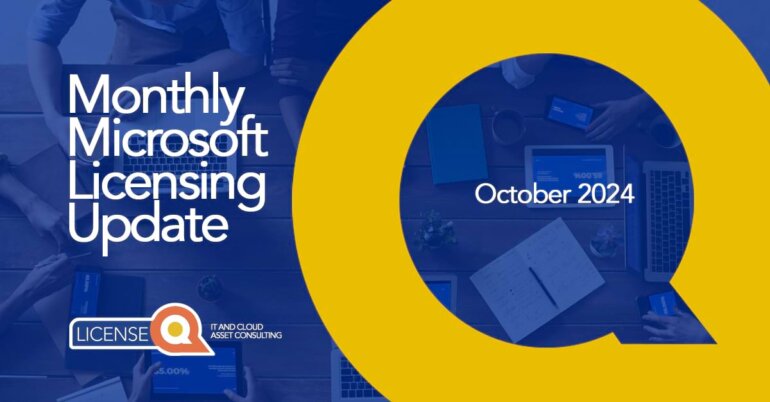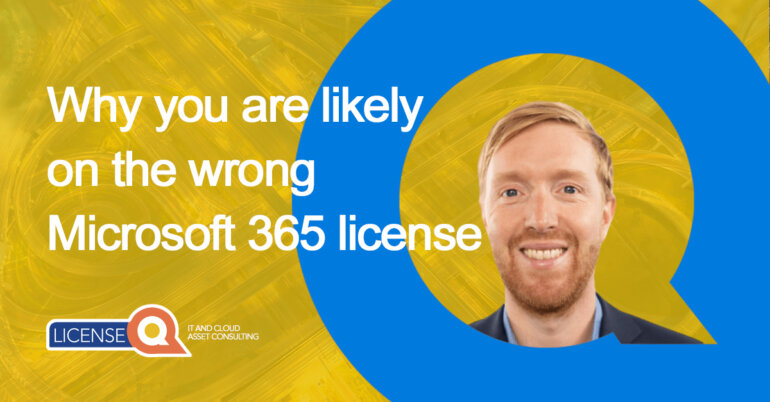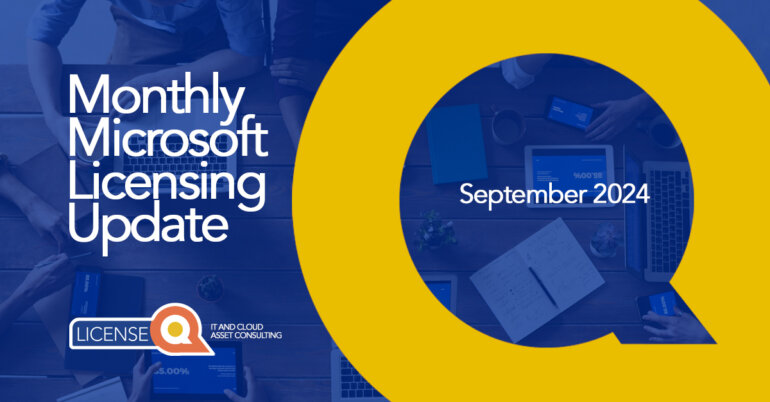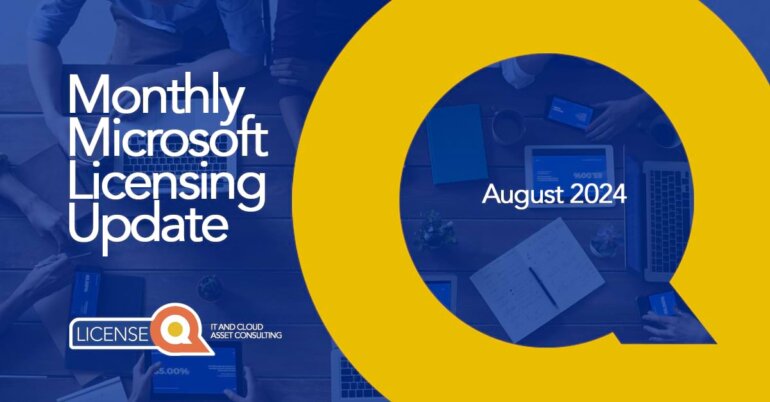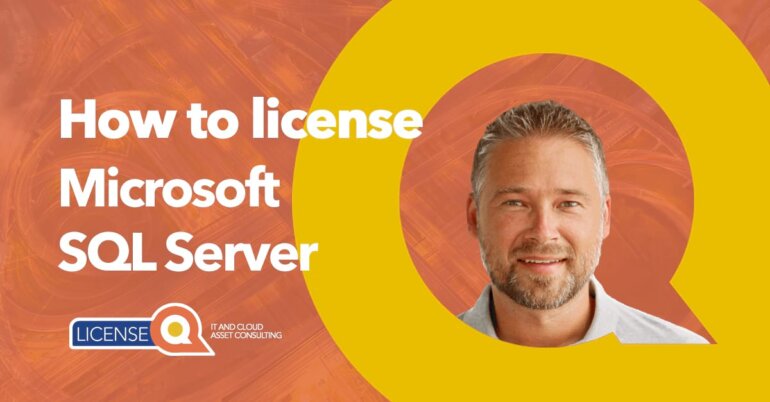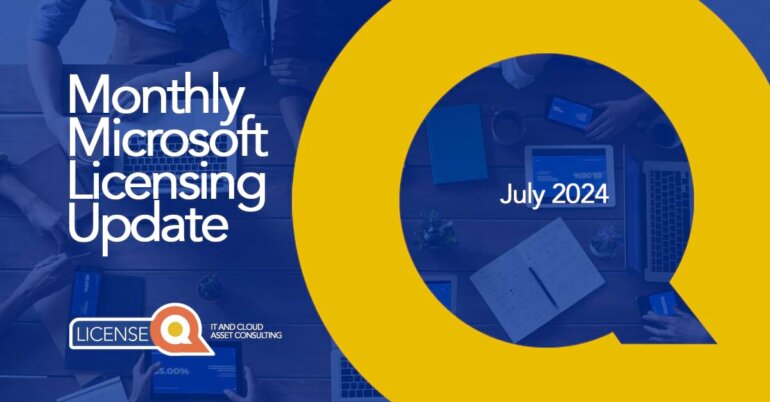Visual Studio explained
1. Microsoft Development tools
Microsoft Visual Studio is one of a range of development tools Microsoft has on offer for software engineers and developers. The development tools help with building, debugging and deploying different types of software and applications.
Other key DevTool Licenses besides Visual Studio are:
Azure DevOps Server + Client Access License:
Formerly known as Visual Studio Team Services, it’s a set of development, CI/CD (Continuous Integration/Continuous Delivery), testing, and collaboration tools for software teams.
PowerApps:
A suite of apps, services, connectors, and a data platform that provides a rapid application development environment to build custom apps for business needs.
PowerShell:
A task automation and configuration management framework from Microsoft, consisting of a command-line shell and the associated scripting language.
.NET Framework:
A software framework for building and running applications on Windows. It includes a large class library named Framework Class Library (FCL) and provides language interoperability across several programming languages.
Xamarin:
A tool used for developing mobile applications using the .NET framework. Xamarin allows developers to write apps in C# that run on Android, iOS, and Windows.
#MSDN Platforms:
Cost-effective access to Microsoft software and services to test/development environments exclusively available through Microsoft Volume Licensing. Ideal for Java, iOS, MacOS developers creating high-quality applications for the Web, Cloud and Windows that do not require Visual Studio IDE
This list is just a selection of the large variety of development tools offered by Microsoft to help make development easier, more efficient and more robust.

2. What is Visual Studio?
1. Integrated Development Environment
Microsoft Visual Studio is an Integrated Development Environment (IDE). A developer creates their applications in the IDE and it gives them access to the programming languages they need to use, enables them to test and debug their apps and preview what they will look like on a device (such as an iPhone).
The IDE is used to develop computer programs, as well as websites, web apps, web services and mobile apps. Visual Studio uses Microsoft software development platforms such as Windows API, Windows Forms, Windows Presentation Foundation, Windows Store and Microsoft Silverlight.
Visual Studio Professiona is meant for small/medium sized organizations. Visual Studio Enterprise is for large organizations with more than 500 users/devices.
2. What is included in Visual Studio?
As an IDE, Visual Studio includes a code editor (Visual Studio Code) that supports syntax highlighting and code completion. It uses IntelliSense not only for languages included in the box like C#, VB.NET, C++, and F# but also for other languages such as Python, Ruby, Node.js, and M among others.
The IDE also includes, depending on the specific edition, a code profiler, forms designer for building GUI applications, web designer, class designer, and database schema designer. For instance, Blend for Visual Studio is a tool designed to create graphical user interfaces for web and desktop applications.
Visual Studio supports debugging, both locally and remotely, and it includes integrated support for source control systems such as Git and Microsoft’s own Team Foundation Server.
It can be extended by add-ins and extensions developed by third-party vendors and enthusiasts to provide further functionality, such as support for additional programming languages, cloud development, etc.
3. What is Visual Studio Community?
Visual Studio Community is a free edition for individual developers creating apps (paid or free) in a company with less than 250 devices. Within an organization an unlimited number of users can use Visual Studio Community in a classroom-like learning environment, for academic research or to contribute to open-source projects.
3. What is a Visual Studio Subscription?
The main reason Visual Studio is purchased is because of the Visual Studio Subscriptions (formerly known as MSDN subscriptions) associated to it.
A Visual Studio Subscription entitles a user to access any past and current Microsoft services and software that are useful to software developers and businesses in particular.
A Visual Studio Subscription grants a user unlimited access to a range of useful resources collected in one place to help streamline the process of developing apps.
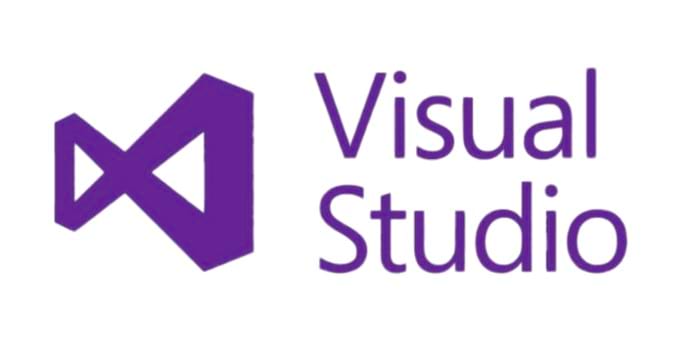
4. Different Visual Studio subscription options
The Visual Studio IDE is available as a standard subscription or a monthly subscription. The standard subscription is a perpetual license meaning you have purchased Visual Studio and can keep using the license after your subscription expires. The standard subscription includes access to more benefits such as the Azure dev/test individual credits, software and download access, services, training, and support (see next section 5 – Subscriber benefits).
The monthly cloud subscriptions offer flexibility and are great for people who only need to use the IDE for a short period and do not need any of the other benefits.
Both these options are available for Visual Studio Professional (small/medium sized companies) and Visual Studio Enterprise (companies >500 users/devices).
5. What are the subscriber benefits?
Cloud Services benefit
- Monthly Azure Credit – $ 130 for VS Ent, $ 85 for MSDN Platforms and $ 45 for VS Test Pro and VS Pro – this is per MSDN subscriber and cannot be pooled between developers. It is an individual credit.
- Azure dev/test pricing – Take advantage of exclusive Azure dev/test pricing (pay only for the “bare metal” and not for any Microsoft software that is required in the development or testing of the solution).
- Azure DevOps both on-prem and cloud version (1 server and 1 CAL license per Visual Studio User and 1 Basic and/or Test Cloud License)
- Cloud Use Rights – use of the software in the Microsoft Azure cloud (base VM charges apply). This benefit does not apply to other Cloud Services vendors like AWS, Alibaba and Google!
Software for Development and Testing
- Permission to install Microsoft software on home or company devices
- The software can also be deployed in Azure virtual machines
- Software can be used on servers designated for mixed-use production and dev/test, but the physical OS environment and the production VMs must be licensed with Volume Licensing software licenses
- Free use of System Centre VMM to create and manage lab environments (a virtual OSE used for the purpose of dev/test of programs)
- When System Centre is used for managing a dev/test environment, it’s considered regular usage, and System Centre must be licensed with Volume Licensing software licenses
- If IT department members are involved in setting up/managing a dev/test environment, they must have a paid Visual Studio subscription
- End users conducting User Acceptance Testing (UAT) do not need a paid Visual Studio subscription
- Load testing – execute load tests with any number of virtual users
Software for Production Use
- Office Pro Plus 2019 and/or Microsoft 365 Apps for Enterprise production use for VS Enterprise licenses
Training and Education
- Unlocks access to LinkedIn Learning, Pluralsight Learning, and CODE Magazine
Support
- Provides technical support incidents, access to communities, and concierge chat

6. Development Tools in Azure DevOps
Azure DevOps is a suite of development tools, services, and features provided by Microsoft that helps teams plan smarter, collaborate better, and ship faster with a set of modern dev services. The platform is designed to support the complete application lifecycle.
The flexibility of Azure DevOps allows teams to work with any language, platform, or cloud. Teams can integrate with existing systems and deploy on-premises, in the cloud, or both. This makes it a robust and flexible platform for any software development project.
1.Azure DevOps Server 2020
This is a suite of software development tools aimed at professional teams and hosted on-premises. Licensing:
- Operates under a Server/CAL licensing model. Here, a server license is attributed to the server while Client Access Licenses (CALs) are allocated to users and/or devices that need to have access to the environment.
- If Azure DevOps Server is installed across various virtual machines, a license for each installation needs to be designated to all of these servers.
- A User CAL is only required once to access multiple environments.
2.Azure DevOps Services
These are collaborative software development tools for professional teams, hosted in Azure data centres. Licensing:
- User licenses can be procured through the Azure Management Portal and tied to an Azure Subscription, where billing takes place. Users possessing a Visual Studio subscription are already licensed to access Azure DevOps services.
- Stakeholder Licenses – This is for users who oversee project status and offer direction, feedback, feature ideas and align the team with business goals. There is an unlimited number of free licenses available.
- Basic Plan – Aimed at users who create and review delivery plans, access agile tools, Azure Repos, Azure Pipelines, and Azure Artifacts. It includes an Azure
- DevOps Server CAL. The first 5 users are free, after which it costs $6 per user per month.
- Basic + Test Plans – This includes all features of the Basic plan, with added test planning, tracking, and execution capabilities. It includes an Azure DevOps Server CAL. The cost is $52 per user per month.
7. How do you buy DevTools/Visual Studio licenses?
Purchase appropriate levels of Visual Studio subscriptions for users who will be participating in software development projects.
Are you an individual developer? Use Visual Studio Community for free!
For organizations with more than one device/user, there are different ways to purchase Visual Studio:
- License only – receive the client installation option
- License with Software Assurance – choose a Visual Studio standard subscription
- Subscription license – only for Test Professional and Enterprise in a SCE. Same as L/SA, though no perpetual rights after the contract term
- Cloud subscription – monthly payments, ideal for developers who only need it for a short period of time, no perpetual license
For more information, click here.
Visual Studio users may install and use the software on any number of devices to design, develop, test and demonstrate their programs. Visual Studio subscriptions also allow the licensed user to evaluate the software and to simulate customer environments in order to diagnose issues related to their programs. Each additional person who uses the software in this way must also have a license.
A Visual Studio user can install the software on as many devices as they deems necessary, but only to accommodate that user’s development and testing needs.
Reach out for support
Are you looking to license Visual Studio? Or have you already started working with Visual Studio and do you have questions? Reach out to our licensing experts for any queries. LicenseQ is here to help.
Visit our website to discover how we can support you and help you optimize your license portfolio.